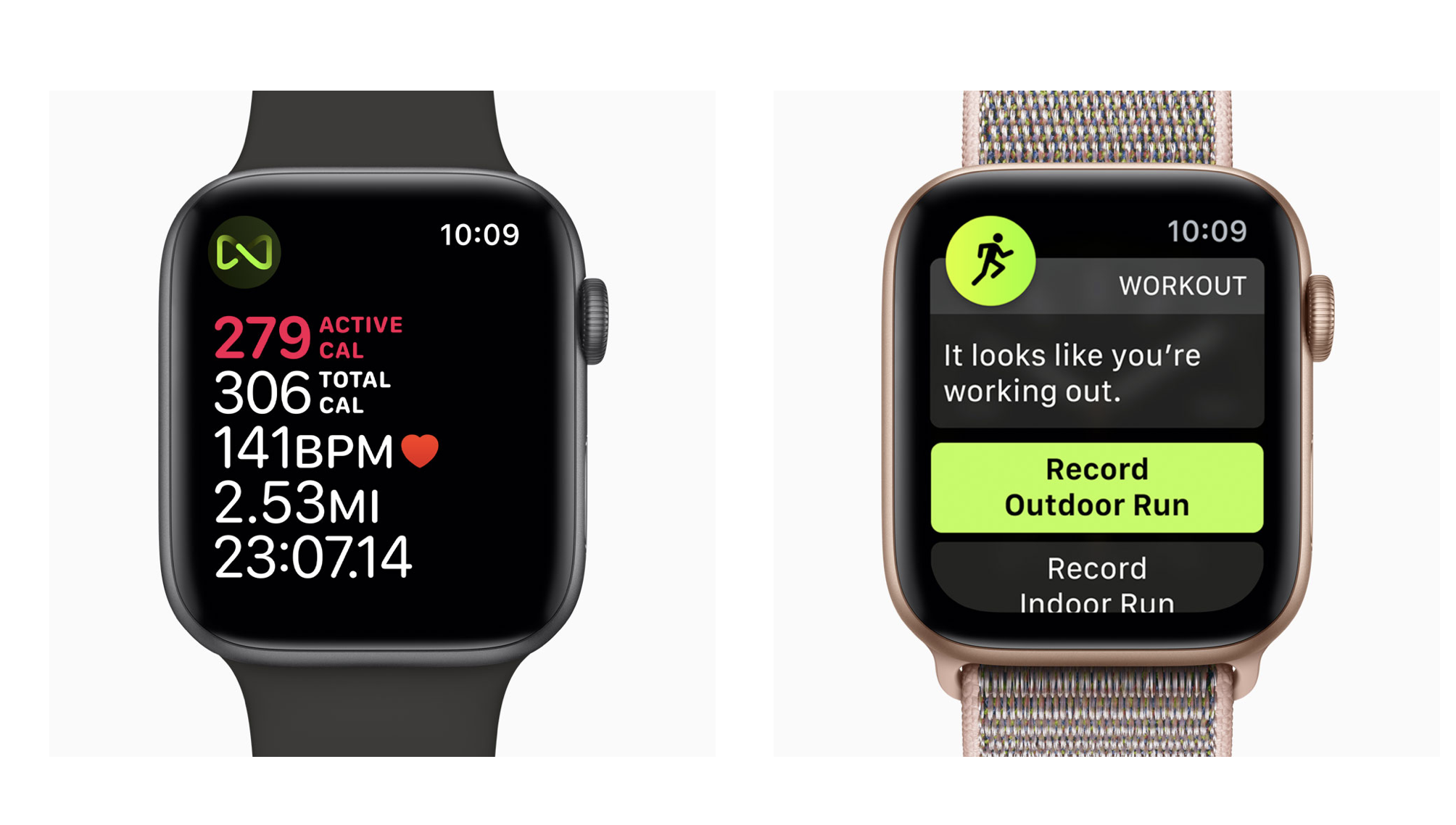Recommendations for VIDEO Calls & Remote Training Sessions
Elizabeth and I have been seeing clients remotely using video calling apps for several years prior to COVID-19. This made up about 50% of our training with the other 50% coming from actual in person ONE on ONE sessions. Now, all of our training sessions and consultations are done remotely. This will be for the foreseeable future. Even after the country opens up again and we eventually create a vaccine, Remote Personal Training and Online Coaching will continue to be a major way trainers and coaches work with their clients.
Through our experience working with our clients and athletes remotely, we have a few recommendations to make this process more enjoyable and streamlined. If you are using a mobile device such as a smartphone or tablet, we recommend that you use a tripod for easy set up and adjustments during your sessions. This will allow you to easily setup up for each session once you figure out an area for your workout where we are able to see you from head to toe. Having a tripod is also very useful for recording yourself while doing exercises and movements. You can then share those videos with your coach for feedback.
The larger the display, the better. This makes it easier for you to see us if we are demonstrating an exercise or position. Many of our clients are using iPads or their Laptops. Newer generation devices have much better cameras and battery life. This goes with most product offerings from Apple, Microsoft, Google, Samsung, Logitech, etc.
HDMI Adapters for the Big Screen
Many of our clients who we see each week have tweaked their set up by connecting their devices camera to a big screen TV using the HDMI adapters such as the Belkin USB C to HDMI or Apples Lightening to HDMI adapter.
Using Apples AirPlay feature for the iPhone or iPad’s also works great with a newer Apple TV 4K. This will allow you to wirelessly connect to your big screen TV. Just make sure that you have the latest software installed on both devices for the best experience.
Here are some Tripod & Stand Recommendations
Lammcou Camera Flexible Phone Tripod (purchase this with the Manfrotto Smartphone Clamp) - This is a durable tripod that we have been using for the last few years. The tripod's legs are liquid silicone molding technology, which are very flexible and can provide strong grabbing force and easily wrap around banisters, fences, tree limbs, chairs, doorknobs, etc.
If you already have a tripod, you can just purchase a mobile phone clamp such as this one, click here. You then attach it to your existing tripod with the universal mount.
Here is an iPad or Tablet Mount with gooseneck for easy adjustment of angles. Attaches to most desks, benches, chairs, etc.
The iPad or Tablet mount from Ulanzi works great with the Joby Gorrilapod. This is made out of aluminum, which will hold up well to a lot of use. They have a plastic version but it feels like it is just going to snap from the thread.
2 solid all around stand are the Tablet Floor Stand from Lumicall - This is height adjustable and easy to move around your gym area. It also works great for when you are Zwifting, using a Peloton bike or treadmill, etc. The other is a Tablet Floor Stand from BluuSuuk, click here.
Using an iPhone or Mobile Phone
Mobile phones are the most accessible and simplest to use when it comes to video calls and videoing yourself practicing exercises. The tripods listed above can be placed on the floor, chair, desk or wrapped around something to get the right angle. The goal is for us to clearly see you from head to toe, even when pressing above your head. You can easily move your phone and tripod around to get the right angle.
Your only limitation using a mobile phone is that it is a smaller screen and may be hard to see well from a distance when we are demonstrating exercises. However, the larger phones of today with quality screens, work really well. You can also connect your phone to a larger display such as a Monitor or TV using the HDMI adapters listed above. If you are using an iPhone, you can easily mirror it to your Apple TV or Computer us Apple’s Airplay feature.
Using an iPad or Tablet
Today’s tablets are very capable video calling and recording devices. You can use the mount and tripod combination above and you will pretty much have the same mobility as you would with a mobile phone. The big difference is that you will have a larger screen to see us with. The latest iPad Pro’s & iPad Airs with the M1 chips or newer, are great. These offer studio quality mics so the sound is fantastic and the video capabilities are just as good as the the latest iPhones. The Microsoft Surface Tablets and offerings from Samsung and Google also work really well.
Using a Laptop or Desktop
Some of the newer laptops, within the last few years can work just as well if not better then phones or tablets. Most of the latest versions have updated cameras so the quality of the video and sound is much better than they have been in the past. They are easy to move around and place on the floor, bench, stool, couch, table, etc. You can quickly angle the camera down or up. They also have larger screens than phones or tablets so it makes seeing us much easier from a distance.
Desktop computers do not work so well but can if you use an external webcam such as the one’s from Logitech, click here. With this set-up you can attach the webcam to a tripod and move it around. The wire that comes with them are usually a few feet in length so you have about that much room to move about. Some of the webcams are even self standing.
Another option is to use Apples new continuity feature that allows you to wirelessly use your iPhone as a webcam for your Apple TV, iMac or Macbook. Click here to learn more.
Apple TV & AirPlay
Apple devices such as the MacBook, iPhone and iPad have a great feature called AirPlay / Screen Mirroring. This allows you to beam your display over to the Apple TV which is usually connected to a larger display such as a 40+ inch TV. This makes it much easier to see us when we are demonstrating exercises. As long as all of your devices software is up to date and running the latest versions, this setup works pretty flawlessly. Newer TV’s from Samsung, Sony and a few others have AirPlay 2 built into their tv software so you may already have this capability but it tends to not be as reliable as an Apple device. If you have any trouble with an Apple product not working correctly or seeming slow to connect, just turn off and back on each device you trying to use, as well as make sure the devices software and apps are all updated to the latest versions. This usually fixes any small issues you may be having. Next would be to reset your wifi if your continuing to have trouble, see below.
Video Calling Services
Zoom - This has become a solid service and is very reliable. They had some security and privacy issues early on but have rolled out many software updates and security fixes to their platform. Just be sure to keep the software up to date for your apple, google and microsoft devices.
FaceTime - If you're an Apple user and have an iPhone, iPad or MacBook, you can easily FaceTime with us. This is a reliable and very secure service. It is easy to use and requires no subscription or signup process, it just works…
Skype - This is a Microsoft product that is cross platform and it works really well. It doesn’t matter what device or computer you are using, you just need to signup for the free service and your all set. This is also a very reliable and secure service.
Google Meet, Microsoft Teams & Facebook Messenger - These work well and since you probably already have an account with one of these services, you will also have access to these features with the same username and password. Just let your coach know what works best for you.
AirPods or Bluetooth Headphones
AirPods or Bluetooth headphones work great with any of the video calling services listed above. This makes it really easy to hear us and also keeps the noise level down in the area you are working out, especially for those early 5am sessions when you don’t want to disturb anyone else in the house. The AirPods Pro with noise cancellation are amazing. Be careful with cheap bluetooth headphones from Amazon and the like, as the quality of sound you hear may not be great for your ears and tend to give off a muffle sound with their mics, making it hard for us to hear you clearly.
Wifi and your Connection Quality / Troubleshooting
Making sure your wifi connection is working reliably is very important, especially during this period of time. You may find yourself using a space to workout in that you may have not thought about having good wifi coverage in. Places like your basement or a room that is far away from your wifi’s modem can give you a poor signal. There are a couple of things you can do to strengthen up your wifi.
Make sure your wifi’s modem is not hidden behind furniture or tucked away in the cabinet. It already has many walls and obstacles to go through in order to send a signal around your home.
Check your current wifi’s speed by using apps such as the one provided by your service provider or through www.speedtest.net. You can use the link directly or download the app to your phone. Typically 50 mbps+ download and 15 mbps+ for upload speeds. This works fine for a couple of connected devices. I like to see 300 mbps+ for a family of 3 or more, or for a home that has many connected devices.
Purchase a new Wifi 6 or 6E Mesh system such as Google Nest Wifi or NetGear Orbi. If you like Amazon products such as Alexa, purchase the Amazon eero Mesh Wifi system. There are a few others out there but we found these to be the best all around wifi mesh systems. They are reliable, secure and do a great job of distributing your signal throughout your home. They usually come in packs of 2 or 3. What you do is connect one directly to your wifi’s modem, set up the system with the downloadable app that it recommends and then distribute the other 2 wifi units in different areas of your home. The goal is to spread the wifi throughout the house or to the area needed the most. The apps walk you through the process, making it a pretty simple setup.
A simple reset of your modem goes a long way. To do this, simply unplug the power and any other cables (ethernet cable, etc.) from your modem and wifi unit. Wait 2 minutes, then plug everything back in. After about 5 minutes, everything will be back up and running. This is what your internet provider will tell you to do first in order to troubleshoot before anything else. I usually have to do this 3-5 times a year. If you are finding yourself doing this often, you most likely will need to replace your internet providers modem.
Make sure all of your devices are up to date with the latest software. Downloading the latest software for your mobile phone or computers operating system is the best way to keep your device secure and running smoothly. Make sure all of your applications are up to date as well. Set your applications to automatically update so you don’t have to worry about it. The only time you may want to wait before you update your systems operating software is when a new version of it is out. If it is a supplemental update, you are going to want to install it.
Lastly, sometimes your wifi may just be slow because of the overall volume of use in the area. In this case, turn off your wifi to your device and just use a cellular connection if that offers a somewhat strong signal. We use AT&T and with just 2 bars I have been able to connect through FaceTime with 4 people while out on the trails.