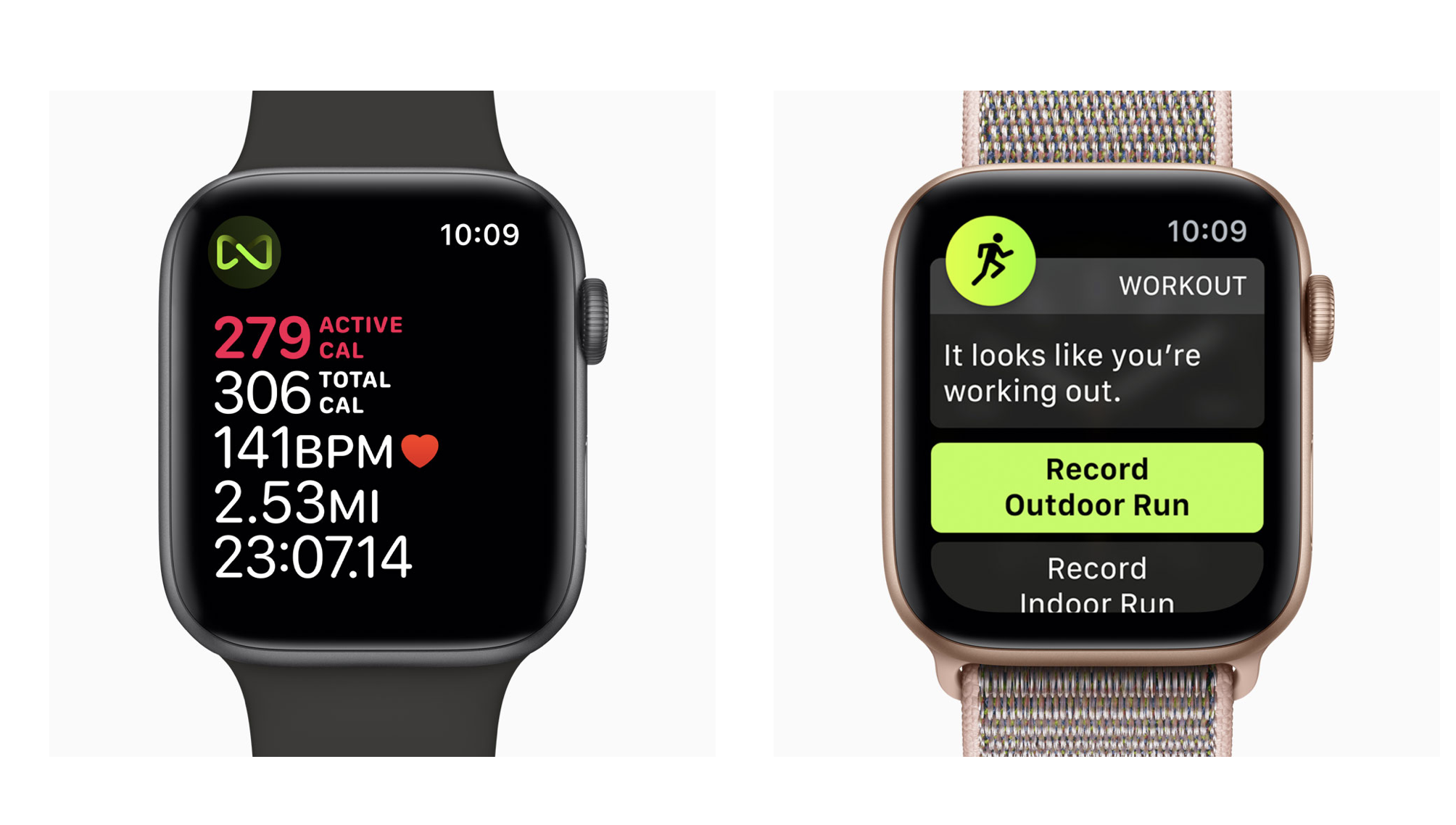Using your Apple Watch with Training Peaks & Strava
This is not going to be a full review of the Apple Watch, but quickly, it works great and has improved significantly with each model and software update (always update your software). With the current iteration of the Apple Watches being the Series 9 & Ultra 2, these have become very reliable training devices for our athletes and clients to record and monitor their health and workouts.
The biggest benefit to using an Apple Watch is that it has one of the best optical heart rate sensor out there so for most activities, you no longer will you need to wear a heart rate monitor strap. When worn correctly, the heart rate data is comparable to the best heart rate monitors out there. I am currently using the Apple Watch Ultra 2 and have consistently recorded workouts of 8+ hours when it is fully charged, leaving 50% battery remaining. If you are involved in ultra endurance sports, that last 15+ hours, I would recommend one of the latest offerings from Garmin or Coros.
Using the Apple Workout App
You can now upload workouts directly from the Apple Watch to Training Peaks using its own workout app. After a one time sync to your Health App from your Training Peaks Athlete account settings, every completed workout will automatically appear on your TP Calendar. You can record your outdoor or indoor runs, strength workouts, outdoor or indoor rides, elliptical, rower, hiking, etc. Just select your workout and you are ready to go.
Syncing Apple Workouts to training peaks & Strava
The Apple Watch workout feature for tracking runs, rides, swims, walks, hikes, hockey, skiing, etc. has become much more robust with the latest software and generations of devices. In order to sync your workout & health data recorded and tracked with your Apple Watch to multiple services such has Training Peaks, Strava, Garmin Connect, Ride GPS, etc, you will need to download a third-party app. We recommend the Health Fit app. It is a one time cost of $4.99 and works reliably and securely.
A second recommendation would be Run Gap, click here. Run Gap does have more integrations with other services so if you don’t see what you need with the HealthFit app, use Run Gap. For automatic exporting to the services you want to connect with, it is $9.99 per year.
With either app, you will be able to sync all your workouts and health data (sleep, HRV, etc.) to your TP account. Be sure to give them permission to your Apple Health data. The one thing we don’t recommend syncing from Apple Health are your SpO2 Readings. If this is selected, it will send over dozens of readings per day to your TP calendar, making a bit of a mess of the calendar view. You can toggle this off in settings under “more” in the bottom right, and then scroll down to “SYNCHRONIZATION” and select “Health Metrics Data”. Here you can see what will sync and you can toggle off the SpO2 Readings. We also recommend selecting “Average” for HRV Readings.
* The Health Fit app does work in the background but needs to be opened in order for it to sync immediately. With the latest phone offerings for android and iOS, you can just leave the app open. If you are not seeing your workouts or data on the services you synced with, just open the app, wait a minute and refresh your app or page that your trying to sync with.
Using the Strava App
Strava (the social network for athletes) makes a great app that allows you to record your running, cycling, hiking and strength workouts. When the app is downloaded to your iPhone, it automatically will sync to your Apple Watch if you have one but can be used to record workouts without a watch. It uses all of the advance features of the watch (just be sure to approve the connection), including its wrist based heart rate monitoring. Simply login to your Strava account on your phone, launch the app on your watch, select the workout and begin. When you complete your workout, hit the finish tab, tap save and it will automatically upload the workout to your Strava account. It is that simple and it works.
You can also connect the Strava app to your Health app so you are sure to close all of your rings. To learn more about Strava, click here. *There is one caveat, Strava no longer allows auto syncing to Training Peaks but there are 2 ways to easily get the data from your Strava app to Training Peaks, see below.
Importing Strava activites to Training Peaks
For workouts recorded using your Strava app, we need to get it over to Training Peaks. There are 2 ways to do this. Strava now lets you export the original workout file, that you can then import or drag & drop into your Training Peaks calendar. Simply go to the workout, tap the icon ••• and select “export original” It will then download to your desired folder and you can import it from there or drag & drop it into your TP calendar.
The 2nd way is creating a TCX file for each individual activity, then dragging & dropping that file into your TP Calendar. You do this by adding "/export_tcx" without quotes to the end of your activity page URL within any web browser. Hit enter and the file will automatically be created and downloaded to your desired folder. For Mac users, this is your download folder.
For example, if your activity page is www.strava.com/activities/1876052722 just add the text /export_tcx to give you www.strava.com/activities/1876052722/export_tcx and hit enter. This will download the TCX file to the location specified by your browser's preferences. The tcx file will contain gps, heart rate and power data. Then just drag and drop this into your TP calendar and you are all set. You can also export the GPX file but this will not contain your heart rate or power data.
For the iPhone user, the Apple Watch is a great companion, the only complaint is battery life. You will definitely get a full day+ of use out of them but I would like to see the workout recording ability pushed up to 30+ hours as well as a full week of use.